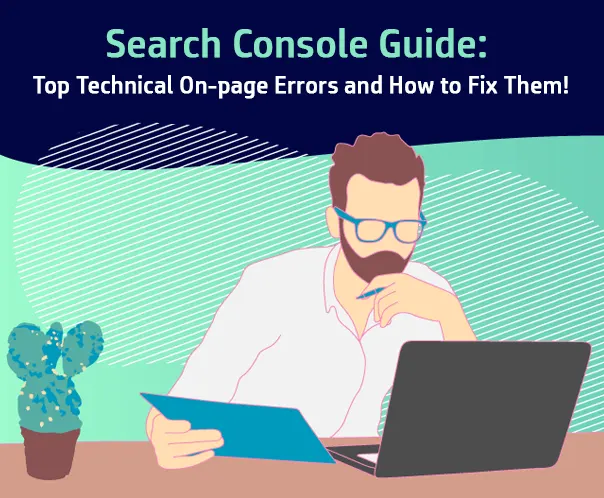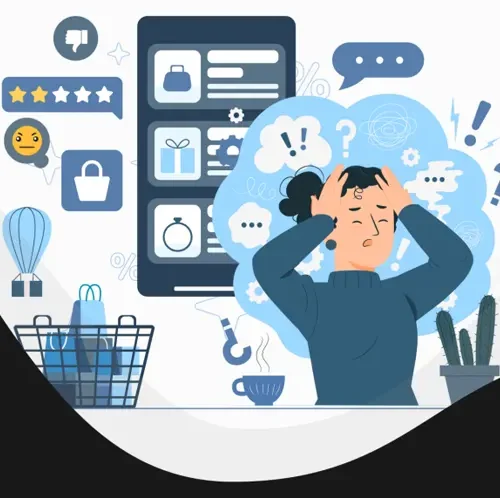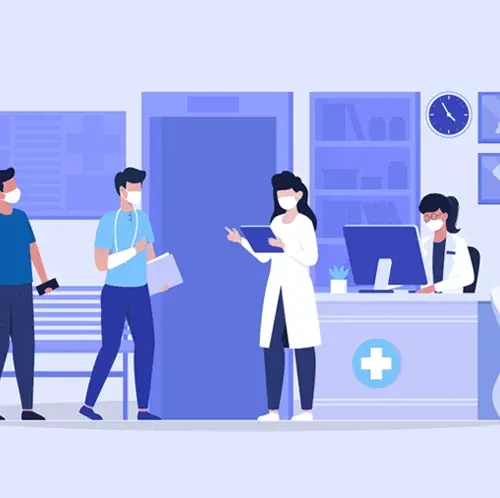As an online business owner or website administrator, you probably understand the critical role that search engine optimization (SEO) plays in driving organic traffic to your website. However, even the most carefully crafted content and well-designed website won’t be effective if technical on-page errors hinder search engines from properly indexing and understanding your site.
Over the years, I’ve come to know a thing or two about technical SEO and site audits. As time has gone on, though, I’ve found myself getting bogged down in the same problems over and over again with some of my clients’ sites. That makes a big challenge for web optimizations and crawling, after all, it hampers business outcomes too.
Here is a list of the most common technical SEO problems that we have encountered while doing hundreds of site audits over the years. That’s why we elaborate this extensive guide to identify and fix according to Google Search Console guides.
Read on.
In this guide, we’ll explore the top technical on-page errors that can negatively impact your website’s SEO and provide effective solutions to fix them.
Certainly! Here’s a brief explanation of the top technical on-page errors and how to fix them:
Bad Request Error 400 and How To Fix It!
A “Bad Request Error 400” is an HTTP status code that indicates the server is unable to process the request sent by the client (usually a web browser) due to a client-side error.
This error occurs when the server cannot understand or interpret the request due to incorrect formatting or missing information.
Here are a few common causes and potential solutions to fix a Bad Request Error 400:
A. Incorrect URL or Invalid Request:
- Double-check the URL structure.
- Validate the request syntax and make sure it follows the expected format.
- Ensure that you are using the appropriate request method (GET, POST, PUT, DELETE, etc.) for the intended action.
B. Faulty or Incomplete Data:
- Verify that the data you are submitting is complete and formatted correctly.
- It’s important to include all the required parameters or fields for the request to be processed successfully.
- Check for any special characters or symbols in the data that may be causing issues and remove or encode them properly.
C. Clear Browser Cache and Cookies:
- Sometimes, cached data or cookies stored in your browser can cause conflicts with the request being sent.
- Avoid potential conflicts by deleting cache and cookies.
- Restarting the browser after clearing the cache and cookies can also help.
D. Disable Browser Extensions:
- Certain browser extensions or plugins can interfere with the requests being sent to the server.
- Temporarily disable any extensions or plugins and try resending the request.
- If the error is resolved after disabling a specific extension, consider removing or updating it to prevent future issues.
E. Check Server Configuration:
- If the error persists, it could be a server-side issue.
- Contact the website administrator or hosting provider to inform them about the error you encountered.
- They will have access to server logs and can investigate and fix any server configuration issues causing the Bad Request Error 400.
It’s important to note that the specific steps to fix a Bad Request Error 400 can vary depending on the website or application you are using. If the issue persists, it’s recommended to consult the documentation or support resources provided by the platform or contact their support team for further assistance.
How to fix 401 errors?
A “401 Error” is an HTTP status code that indicates Unauthorized access. This error occurs when the server requires user authentication or permission to access a specific resource. Here are a few steps to fix a 401 Error:
A. Check Credentials:
- Ensure that you have entered the correct username and password if the website or application requires authentication.
- Double-check for any typos or incorrect capitalization in the credentials.
B. Clear Browser Cache and Cookies:
- Sometimes, cached authentication data or cookies stored in your browser can cause conflicts.
- Remove your browser’s cache and cookies.
- Restarting the browser after clearing the cache and cookies can also help.
C. Try Different Authentication Methods:
- If the website or application supports multiple authentication methods, try using a different method to see if it resolves the issue.
- For example, if you are using username-password authentication, you can switch to a social media login or vice versa.
D. Contact Website Administrator or Support:
- If the issue persists, it could be a server-side problem or a misconfiguration.
- Contact the website administrator or support team and provide them with the details of the 401 Error you encountered.
- They will have access to server logs and can investigate the issue further and provide you with specific guidance or resolve any server-side configuration issues.
Steps to fix a 401 Error differ by website/application. Use the platform’s resources or contact the support team.
HOW TO FIX 404 Error?
A “404 Error” is an HTTP status code that indicates that the requested resource could not be found on the server. This error usually occurs when you try to access a webpage or file that has been moved, renamed, or deleted. Follow these steps to fix a 404 Error:
A. Refresh the Page:
- Sometimes, a 404 Error can occur due to a temporary issue or a glitch.
- Refresh the page by pressing F5 (or clicking the refresh button) to see if the error persists.
- In some cases, the page might have been temporarily unavailable, and refreshing can resolve the issue.
B. Double-check the URL:
- Look at the URL in the address bar and ensure that it is entered correctly.
- Pay attention to any typos, missing characters, or incorrect capitalization.
- Make sure you are using the correct URL or page name.
C. Perform a Search:
- If you arrived at the 404 Error page through a search engine or a link from another website, consider performing a search using relevant keywords or visiting the website’s homepage.
- The page you are looking for may have been moved or renamed, and you might be able to find it through search or website navigation.
D. Check for Redirects:
- If you know that the page you are looking for has been moved or renamed, check if there are any redirects in place.
- Some websites automatically redirect old URLs to new ones to ensure a smooth user experience.
- If you are the website owner, ensure that proper redirects are put in place to guide users and search engines to the new location of the page.
E. Contact Website Administrator or Support:
- If the 404 Error persists and you believe the page should be available, it may be a server-side issue.
- Contact the website administrator or support team and provide them with the specific URL and details of the 404 Error you encountered.
- They will have access to server logs and can investigate the issue further to identify and resolve any server-side configuration issues.
404 Error fixes differ based on the website or application.
How to fix 408 Error
A “408 Error” is an HTTP status code that indicates a request timeout. This error occurs when the server does not receive a complete request from the client within a specified time frame. Here are some steps to potentially fix a 408 Error:
A. Check your Internet Connection:
- Ensure your internet connection is stable.
- Test your connection by visiting other websites or performing other online activities to rule out any network-related issues.
B. Refresh the Page:
- Sometimes, a 408 Error can occur due to a temporary network glitch or a server issue.
- Refresh the page by pressing F5 (or clicking the refresh button) to see if the error persists.
- In some cases, refreshing the page can resolve the issue if it was caused by a momentary network interruption.
C. Check for Server Maintenance or Downtime:
- The server hosting the website or application you’re trying to access may be undergoing maintenance or experiencing downtime.
- Check the website or application’s official status page or social media accounts for any announcements regarding maintenance or downtime.
D. Try a Different Device or Browser:
- If the error occurs consistently on one device or browser, try accessing the website or application from a different device or using a different browser.
- This can help determine if the issue is specific to the device or browser being used.
E. Contact Website Administrator or Support:
- If the error persists and you believe it is not related to your internet connection or device, it’s recommended to reach out to the website administrator or support team.
- Provide them with the specific URL and details of the 408 Error you encountered.
- They will have access to server logs and can investigate the issue further to identify any server-side configuration issues or possible solutions.
It’s important to note that the specific steps to fix a 408 Error may vary depending on the website or application you are accessing. If the issue persists, it’s recommended to consult the documentation or support resources provided by the platform or contact their support team for further assistance.
How to fix 500 Error:
HTTP “500 Error” means an internal server error. This error occurs when there is a problem on the server side, preventing it from fulfilling the request made by the client. Here are some steps to potentially fix a 500 Error:
A. Refresh the Page:
- Sometimes, a 500 Error can occur due to a temporary glitch or an issue during the initial request.
- Refresh the page by pressing F5 (or clicking the refresh button) to see if the error persists.
- In some cases, refreshing the page can resolve the issue if it was caused by a transient server problem.
B. Clear Browser Cache and Cookies:
- Cached data or cookies stored in your browser could be causing conflicts with the server’s response.
- Restarting the browser after clearing the cache and cookies can also help.
C. Try a Different Browser:
- If the error consistently occurs on one browser, try accessing the website or application from a different browser.
- This can help resolve and find a solution to this error is browser-specific or not.
D. Check for Server Status:
- The server hosting the website or application you are trying to access may be experiencing issues or downtime.
- Check the website or application’s official status page or social media accounts for any announcements regarding server status.
E. Contact Website Administrator or Support:
- If the error persists and you believe it is not related to your browser or device, it’s recommended to contact the website administrator or support team.
- Reach out to them and provide the specific URL and details of the 500 Error you encountered.
- They will have access to server logs and can investigate the issue further to identify and resolve any server-side configuration or code issues.
If the issue persists, it’s recommended to consider those tips to fix those issues unless you come down to us for all your on-page bug-fixing assistance.
How to fix 503 Error?
A “503 Error” is an HTTP status code that indicates that the server is currently unavailable or overloaded with requests. This error typically occurs when the server is undergoing maintenance, experiencing high traffic, or facing temporary issues. Here are some steps to potentially fix a 503 Error:
A. Refresh the Page:
- Sometimes, a 503 Error can occur due to a temporary glitch or a momentary server overload.
- Refresh the page by pressing F5 (or clicking the refresh button) to see if the error persists.
- In some cases, refreshing the page can resolve the issue if it was caused by a transient server problem.
B. Check Server Status:
- The website or application you are trying to access might have a status page or official social media accounts that provide updates on server status.
- Check these sources to see if there are any reported server outages or maintenance in progress.
- If there is a reported issue, you might need to wait until the server is back online or try accessing the website or application at a later time.
C. Clear Browser Cache and Cookies:
- Cached data or cookies stored in your browser might be causing conflicts with the server’s response.
- Restarting the browser after clearing the cache and cookies can also help.
D. Try a Different Device or Network:
- If the error occurs consistently on one device or network, try accessing the website or application from a different device or network.
- This can help determine if the issue is specific to the device or network you are using.
E. Contact Website Administrator or Support:
- If the error persists and you believe it is not related to your browser or device, it’s recommended to contact the website administrator or support team.
- Reach out to them and provide the specific URL and details of the 503 Error you encountered.
- They will have access to server logs and can investigate the issue further to identify and resolve any server-side configuration or capacity issues.
It’s recommended to get this done to fix 503 Errors by doing these steps and tricks, connect with us for your further assistance.
Conclusion:
The technical on-page errors we’ve covered in this guide are just the tip of the iceberg. Google Search Console is a powerful tool that can help you identify and rectify these issues, leading to improved search rankings, organic traffic, and overall website performance. By regularly monitoring and optimizing your site based on the insights provided, you’ll be well on your way to a stronger online presence with enhanced SEO capabilities.
Ever wonder what technical SEO problems your site has? Check out our blog post for a
detailed guide on how to identify and resolve Google Search Console errors. Our guide for identifying and resolving Google Search Console guided error fixing.
It’s not a surprise that a lot of technical SEO issues can arise on your website. These include things like 404 errors, lemmatization issues, indexing issues, and more.
Technical SEO problems can be frustrating, especially when you’re trying to make an impact on your business and get more people to your site, Maven Technology can assist you, as we run a successful SEO Agency by monitoring your business website’s indexability, Structured Data Markup, SEO strategy helps you identify the prevalence of common technical SEO problems and giving utmost solutions with thin seconds it appears.